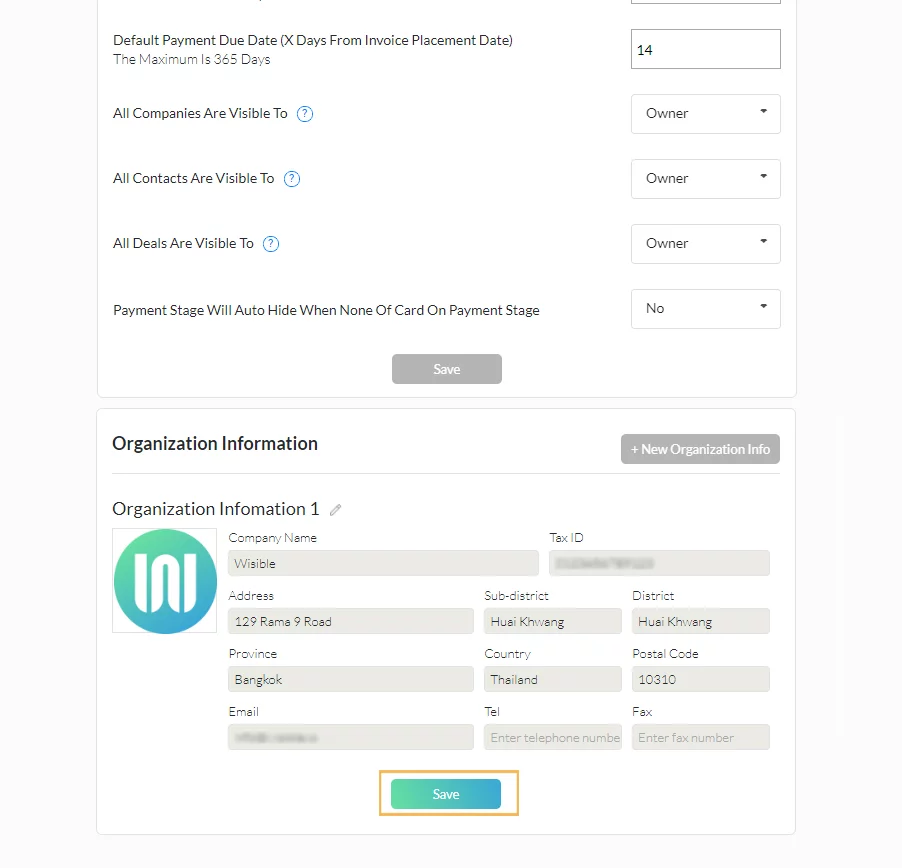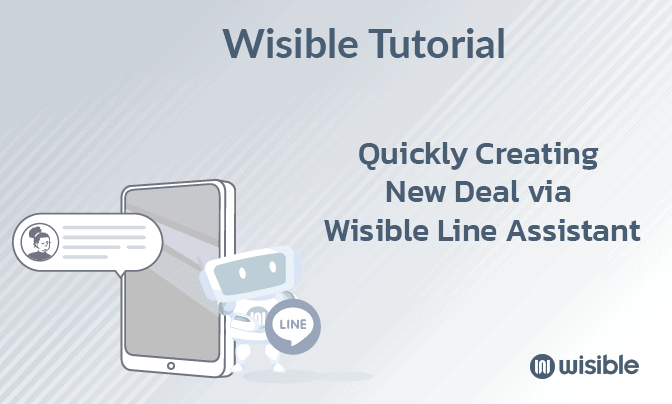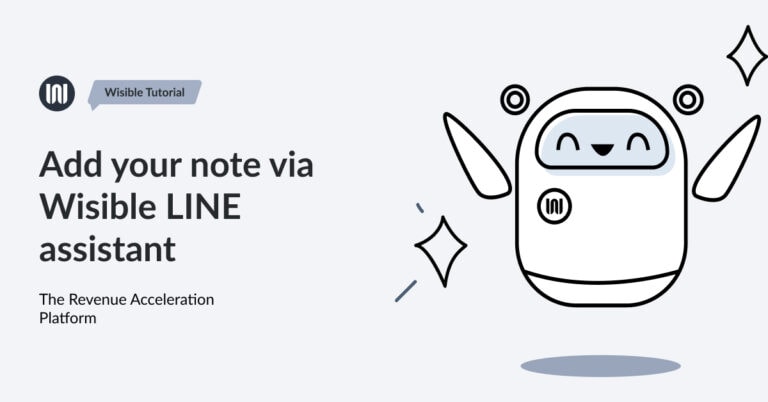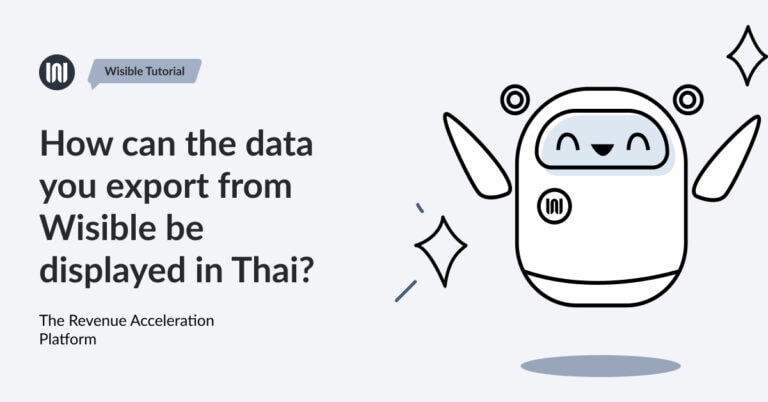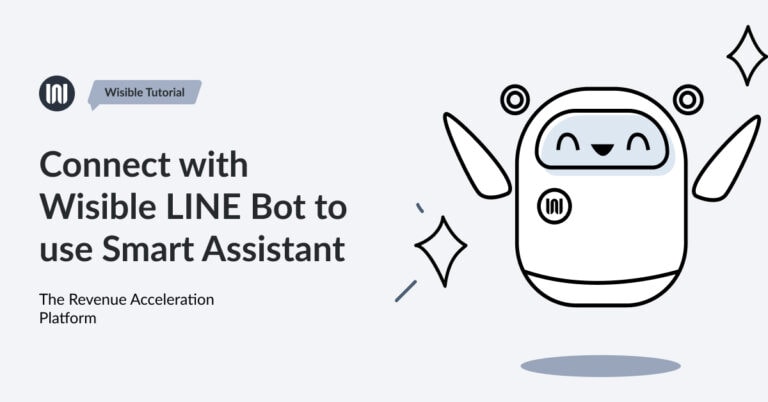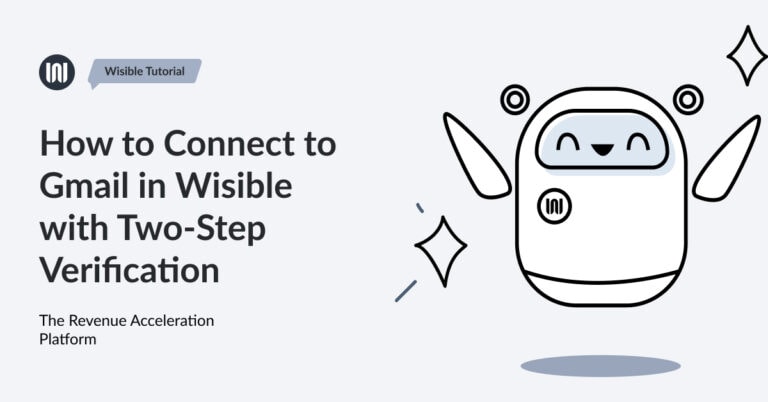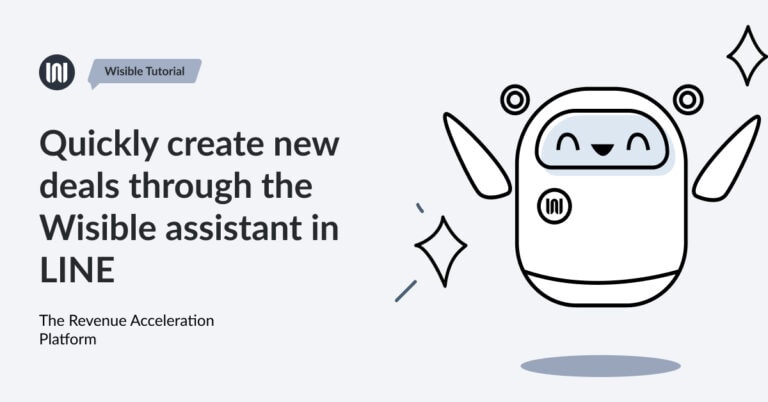Setting Up for Quotation Usage

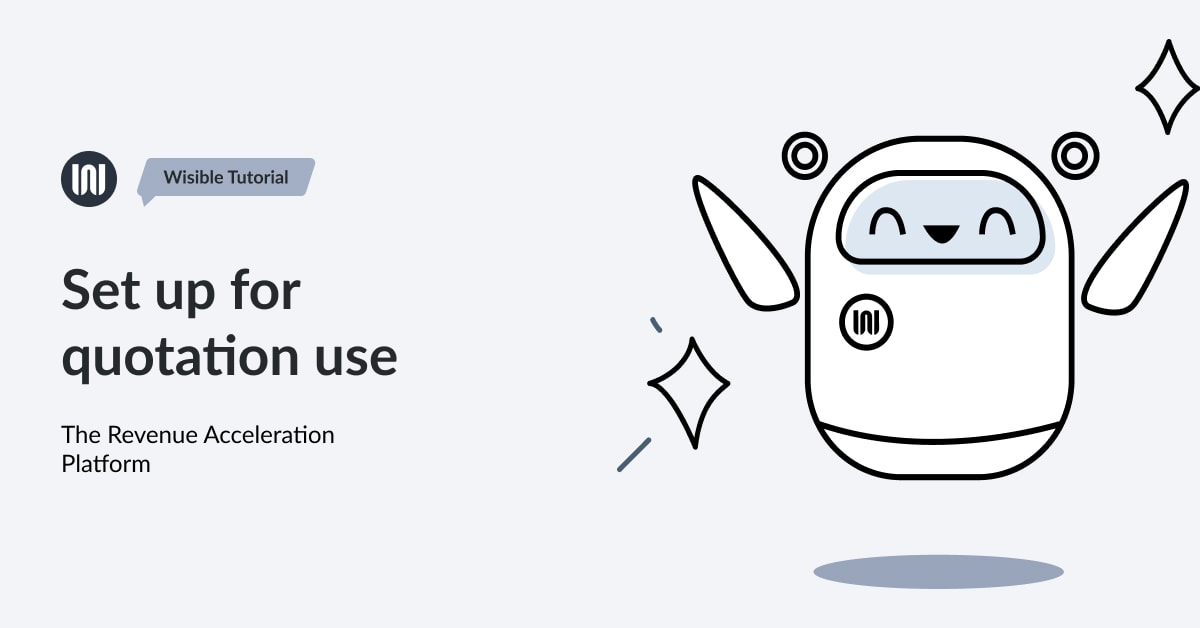
To set up for Quotation Management Feature which is a special extra extension for working together with Master Product Feature so that your team can create a simple quotation by themselves by following these steps (For those who are using with Admin and Super Admin level only that will be allowed to set up this feature):
1. Enter Sub-menu ‘CONFIGURATION’
Go to the 9 dots menu on the right hand top corner, choose ‘Configuration’
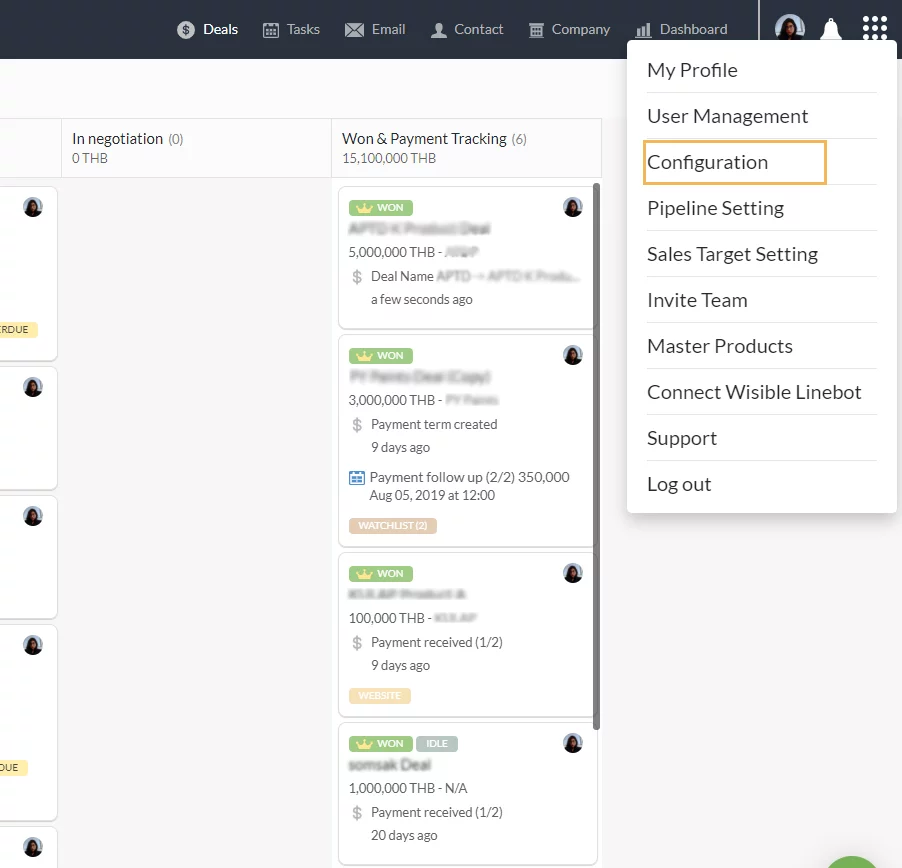
2. Enter to CONFIGURATION page
When you scroll down to the bottom of the menu, there will be the menu ‘Organization Information’, click on the ‘+New Organization Info’ button.
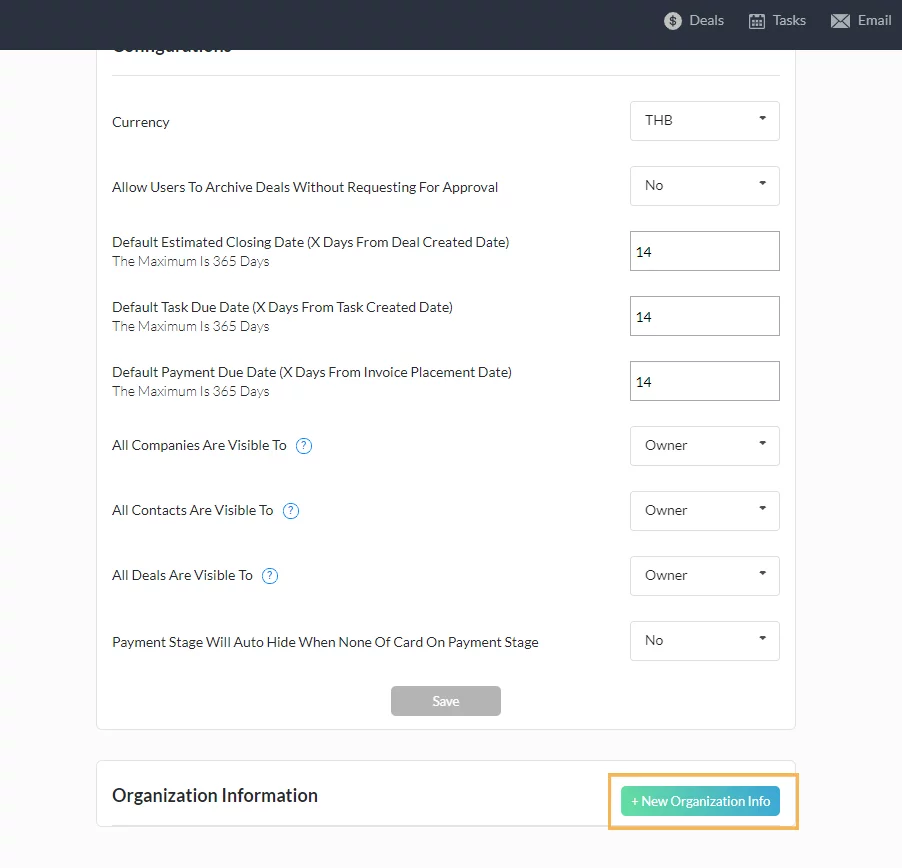
3. Fill in the company information
Company information box will appear. You can put your company logo into the detail as well by clicking on the plus in the circle icon ‘Company Logo Picture’ as the picture below.
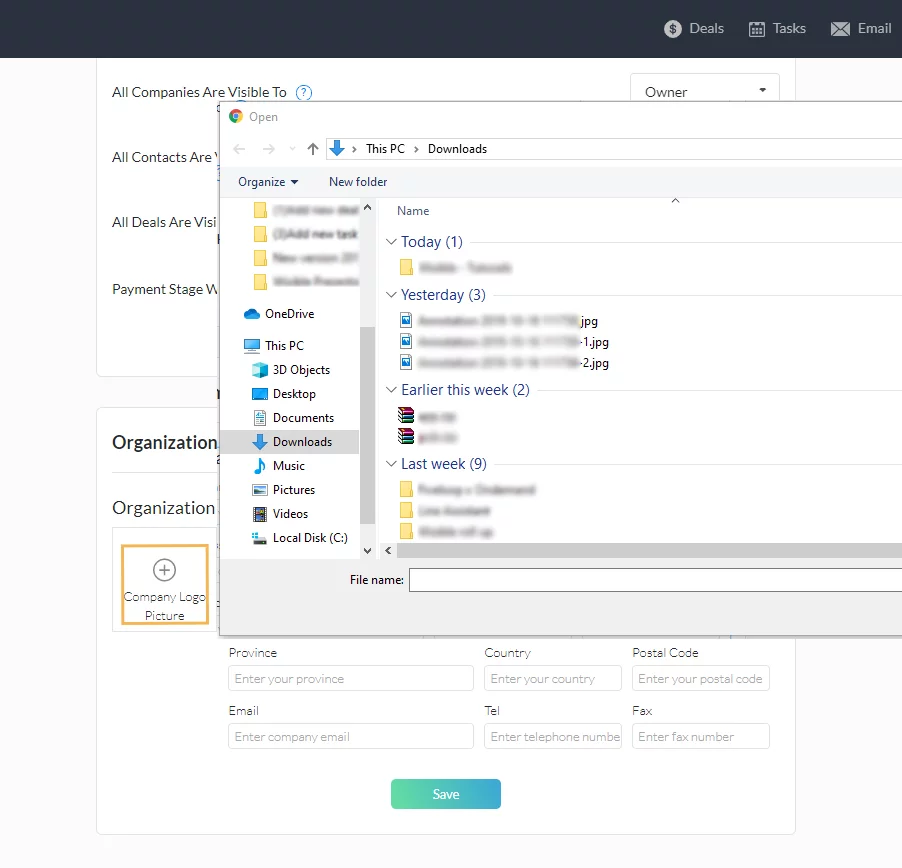
Once fill in the information and your company logo, click on the ‘Save’ button and you have finished the basics for creating the quotation.