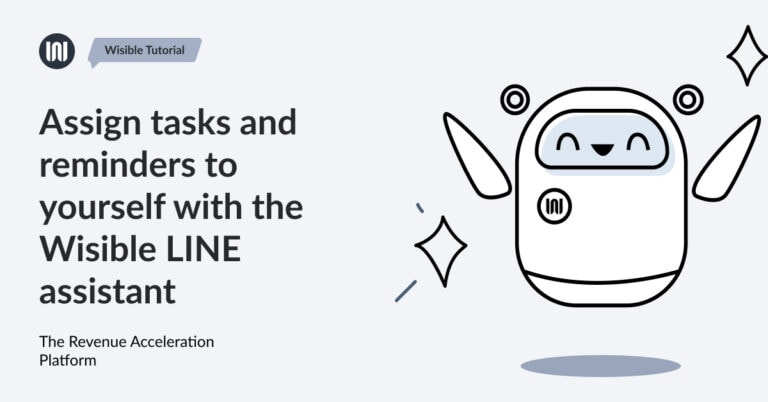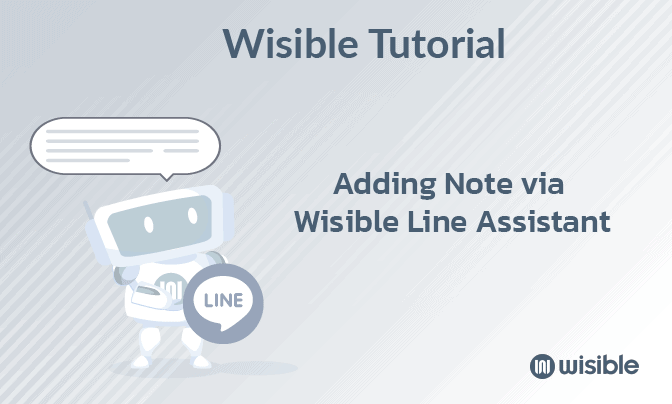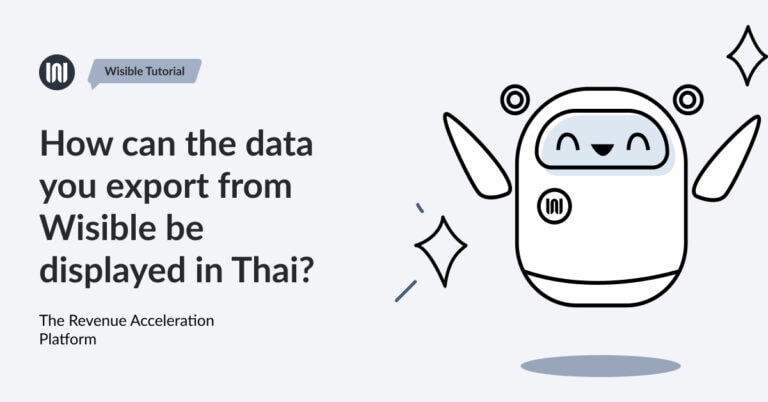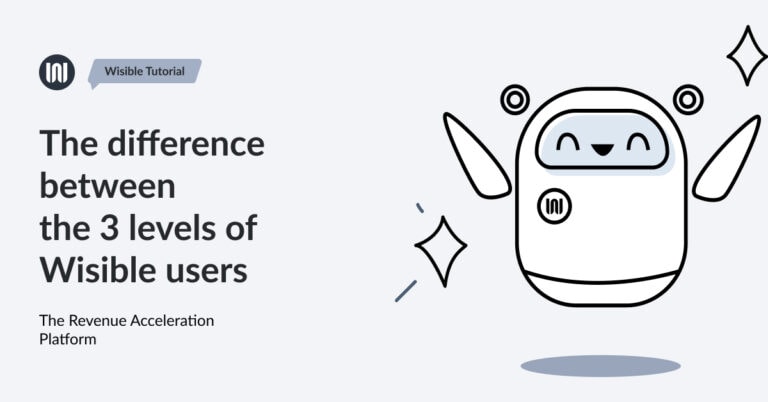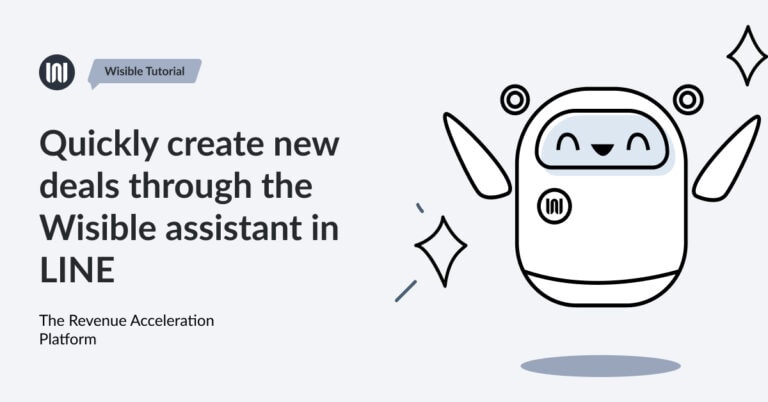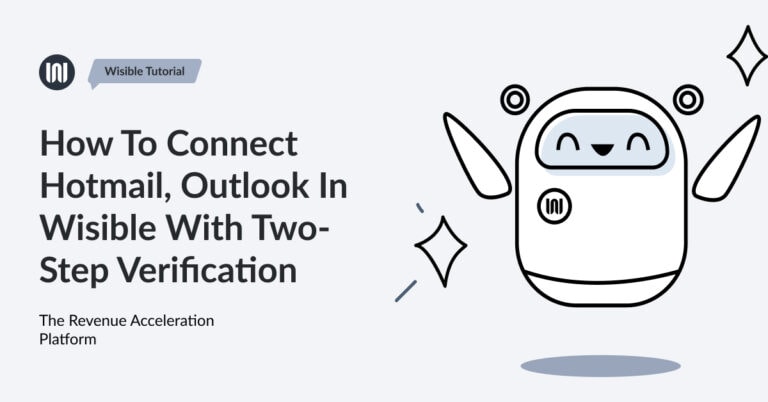Connect with Wisible LINE Bot to use Smart Assistant

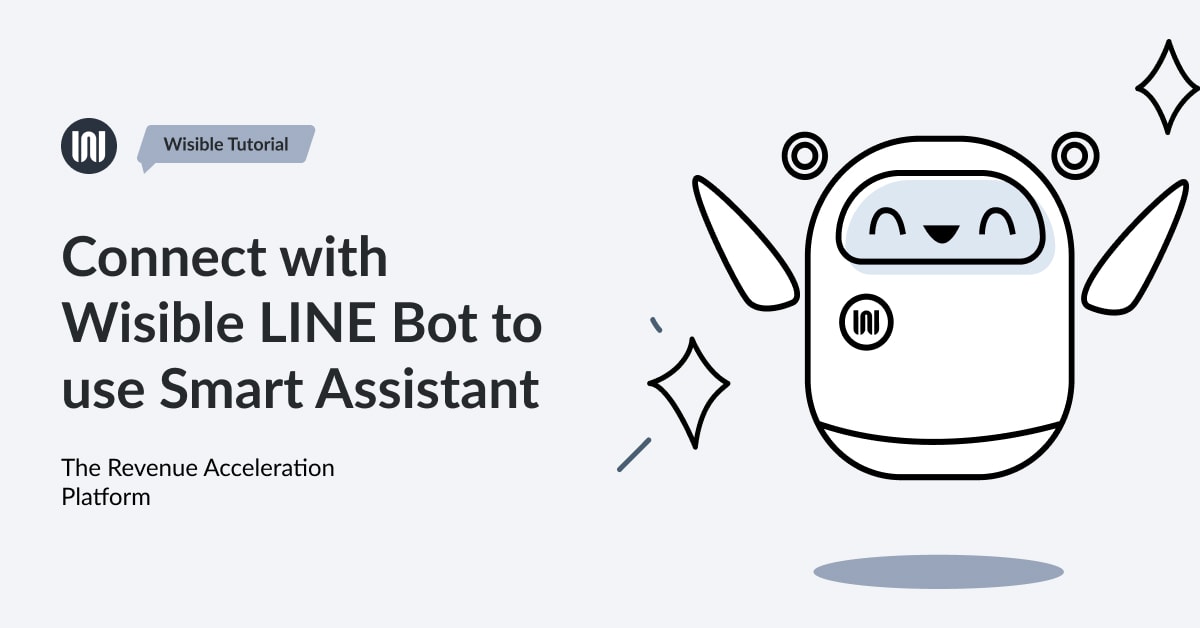
Connecting your Wisible account to Wisible Line Bot for more convenience, even if you have only a mobile phone at the moment, you will still be able to use Wisible smoothly.
1. Entering sub-menu ‘Connect Wisible Linebot’
Go to 9 dots menu on the top right corner on Wisible page, then choose ‘Connect Wisible Linebot’
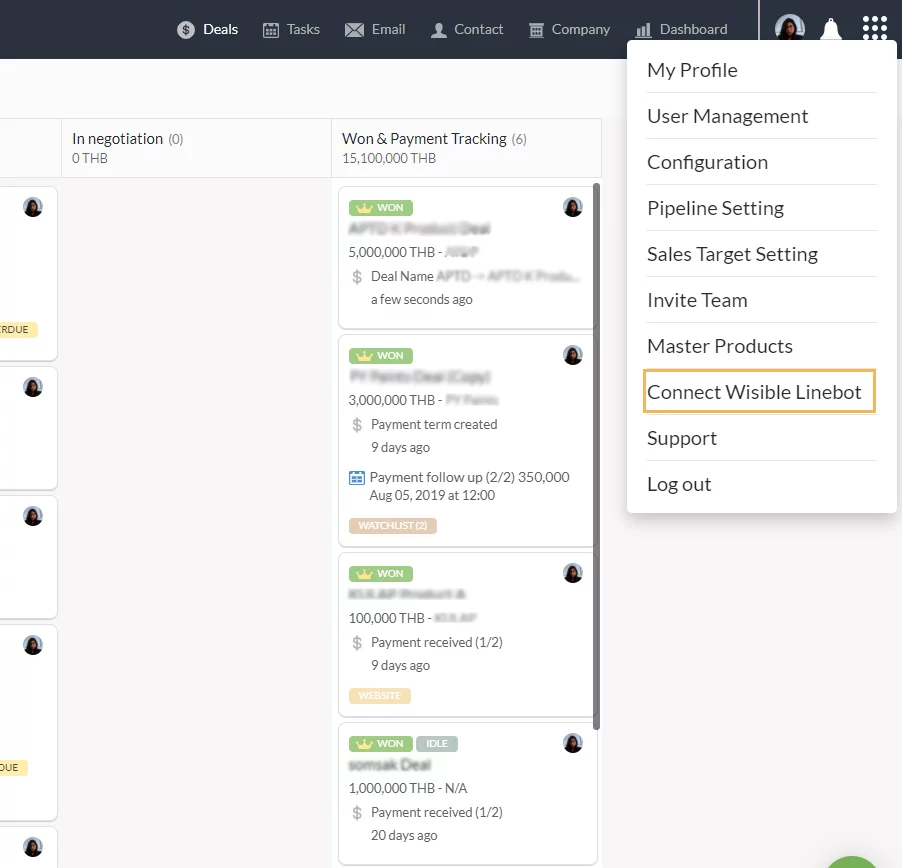
2. Entering to ‘Connect Wisible Linebot’ Page
You will enter to the page displaying the details, Scan the QR code or click ‘Add Friend’ button to become friend with Wisible
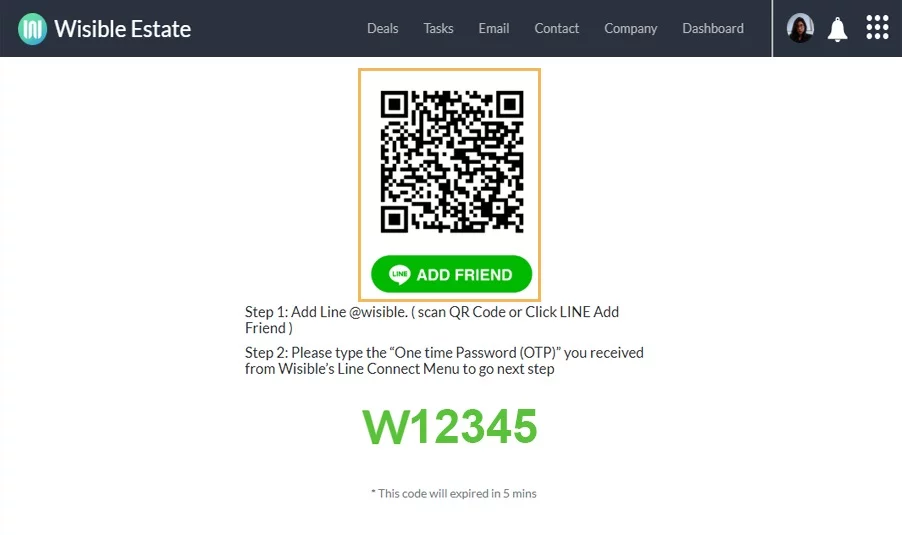
3. Fill in the one-time password for verification
After adding friend, find the 6 digits one-time password and fill the password in the Wisible Linebot chat room where you just recently added.
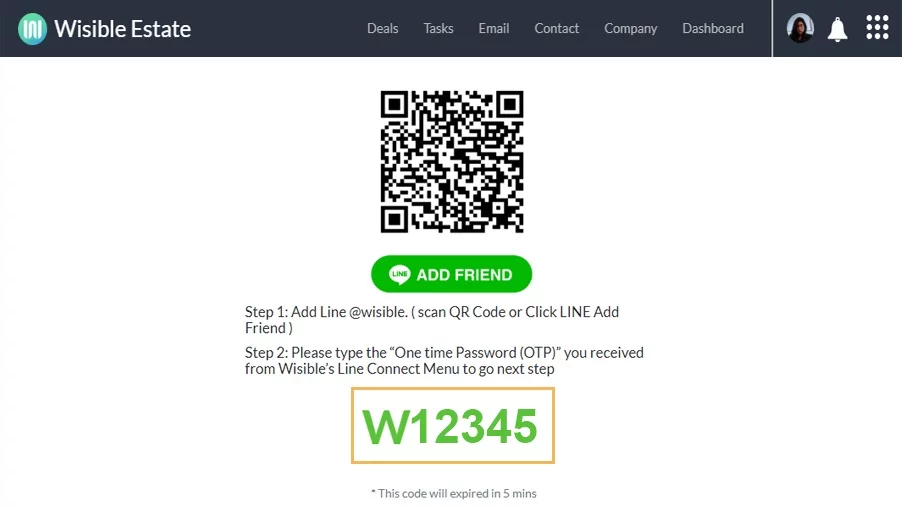
Once you have filled in the password, click send like you have a normal chat, then, there will be a message informed that you have already connected your Wisible Account with LIne Account.
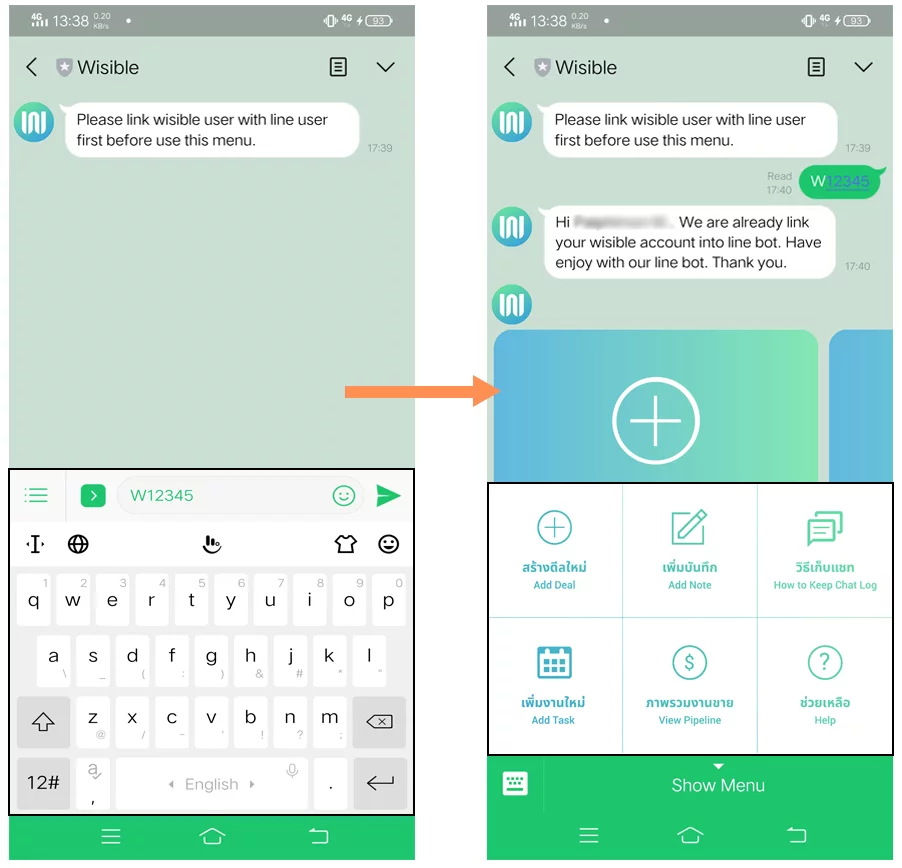
After connecting, at the ‘Show Menu’, you will be noticed that you can work through Line application with these following lists:
- Creating new deal (Add Deal)
- Adding Notes (Add Note)
- Keeping the Chat (Keep Chat Log)
- Adding new tasks (Add Task)
- View overall sales pipeline (View Pipeline)
Through interaction as if you are talking to your talented assistant who will collect your answered details to proceed further on behalf of you, as if you are working through a normal PC. Furthermore, it comes with notification alerts on essential events related to deals that you are responsible on so that you will be able to notice all the movement in Real Time.